I already posted that submitting your websites on any social media and social bookmarking sites help to gain traffic to your website. One of the popular social media sites are Facebook, Twitter, Plurk. So, it's very nice that your website has a button for sharing that post to others because the more people shared your blog or even the post itself will help bring traffic to your website.
So for now, let me teach to you how to add twitter button in every posts. It's very easy to add it on your Blogger blog even if you don't have enough knowledge on HTML programming. The most important thing to get this method perfectly is to follow the instructions on how to add Twitter button in every posts.
Imagine, when you one people tweet your blog posts with a numerous followers with the same niche as yours. It has a big chance that his followers will retweeted and visit your website too.
Here are the steps on how to add Twitter button in every posts. Remember, read and follow the instructions carefully.
1. Login to you Blogger Account
2. Go to your blog
3. Go to Template > Edit HTML > Proceed
<data:post.body/>
6. Put this code above <data:post.body/>
<!-- Twitter tweet button Start -->
<b:if cond='data:blog.pageType != "static_page"'>
<div style='text-align:left;padding:5px 5px 5px 0;'>
<a class='twitter-share-button' data-count='vertical' data-related='' data-via='itsblogjomar' expr:data-text='data:post.title' expr:data-url='data:post.url' href='http://twitter.com/share'>Tweet</a>
<script src='http://platform.twitter.com/widgets.js' type='text/javascript'/>
</div>
</b:if>
<!-- Twitter tweet button End -->Button configuration
Choose the type of button and follow recommendation by changing the value of the respective attributes in code line 4.
| Button type | Attribute | Value |
 |
data-count | vertical |
| |
horizontal |
|
| |
none |
|
| Follow recommendation 1 | data-via | Your Twitter username |
| Follow recommendation 2 | data-related | Second Twitter username |
7. Save Template
8. You're Done!
Try it now and let your readers share, tweet, like your post. If you know a little bit of coding HTML, CSS try to arrange where to put twitter button.
Hope it helps on how to add twitter button in every posts. Don't hesitate to comment because you are welcome to comment, like, share.


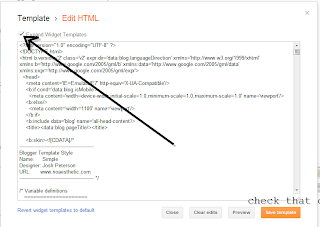

0 comments :
Post a Comment